Having radio buttons instead of dropdown in product pages can improve usability and conversion rates.
In this post, I’ll show you how to easily swap the default dropdowns for custom radio buttons with some simple code – no plugins required.
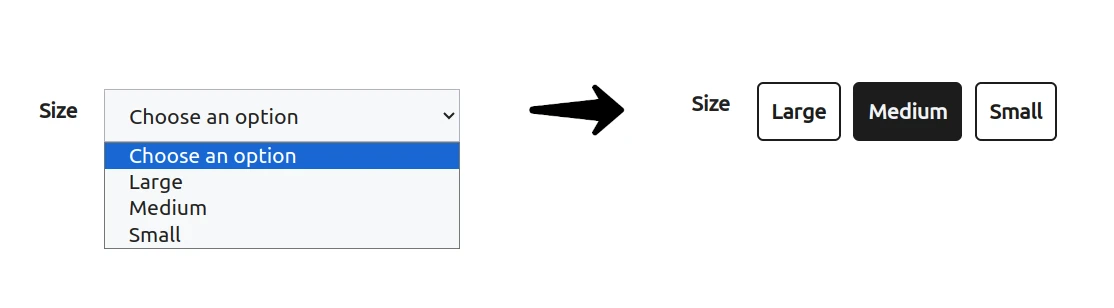
Change Variation Dropdown to Radio Button for WooCommerce without Plugins
Add this code to your theme functions.php file.
You must create a child theme before making any changes to functions.php file. Otherwise, the applied changes will be lost after each update.
Create child theme in WordPress step by step [without plugin]
As an alternative method, you can use the Code Snippets plugin to insert your codes into WordPress.
This code does the following:
Replaces default dropdowns in product page with radio buttons
Applies custom styling for improved design
To change the color of the radio buttons, find this line:
And replace #1c1c1c with your desired color.
Conclusion
Swapping dropdowns for radio buttons can significantly improve the variation selection experience in WooCommerce. With just a bit of JavaScript and CSS, you can override the default selects. This helps customers view and choose options faster for higher conversions.
If this article is difficult for you to read in text, you can watch the video version below.
That’s it, Give it a try and let me know if you have any other questions!
Thanks a lot for this code!
Is there a way to change the order of the variables instead of showing them alphabetically?
Hi Maya, how can you put it in woocommerce_after_shop_loop_item on the loop shop page?
Hi Rick,
This code is a simple jQuery script that transforms a dropdown menu into radio buttons after the page loads. Unfortunately, this approach only works in the product page.
Thank you Maya, I have been looking for this snippet. Can you please tell me how I can change the selected variation color when clicking the clear button?
Thanks in adv.
Hi Phil, This code does not support the \”clear\” button, and I recommend you hide this button in your shop using CSS.
Hi, thanks for this code snippet!
For the `td.value` CSS Style, I would suggest the following change (which for me worked better on attributes with longer text):
td.value {
width: 100%;
height: 100%;
display: flex;
justify-content: flex-start;
align-items: center;
gap: 5px;
flex-wrap: wrap;
margin: 4px 8px 4px 0;
padding: 0;
list-style: none;
position: relative;
}
And what I miss in your code is an option to retrieve and add CSS style for \”disabled\” attributes (adding an opacity to these). It would be great if you could add this!